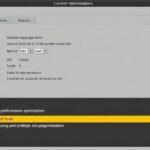Unity Projects Gain AI Foresees DevOps Issues
How AI Tools Are Revolutionizing Pipeline Failure Prediction in Unity Cloud and DevOps In today’s fast-paced software and game development world continuous integration CI and continuous delivery CD pipelines are...