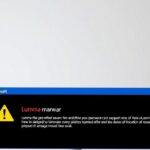Pocket Closure: Discover the Best Read-it-Later
Pocket’s End: Find Your Next Read-it-Later App Pocket Shutting Down? Top Read-it-Later Alternatives Mozilla announced that it will shut down the popular read-it-later app, Pocket, on July 8, 2025. After...