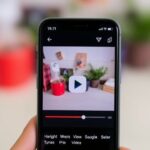
Stop Autoplay: Taming Your Social Media Feeds
Tired of Autoplay? Control Your Social Feeds Annoyed by videos that automatically start playing as you scroll through your social media feeds? You’re not alone! Autoplay can be disruptive, consume...

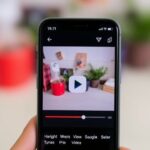
Tired of Autoplay? Control Your Social Feeds Annoyed by videos that automatically start playing as you scroll through your social media feeds? You’re not alone! Autoplay can be disruptive, consume...

YouTube’s Multi-Language Audio Dubbing Rolls Out YouTube has officially launched its multi-language audio feature to all creators, opening up new possibilities for content localization and global reach. This feature, previously...

Signal Introduces Free and Paid Backup Plans Signal, known for its focus on privacy, is now offering users more options to secure their chats with new backup plans. They are...

Adobe Premiere Rush Comes to iPhones Exciting news for mobile video creators! Adobe is bringing its powerful video editing app, Premiere Rush, to iPhones. This move promises to put professional-grade...

OpenAI and SoftBank Join Forces for a Decentralized AI Datacenter Initiative OpenAI and SoftBank have announced a transformative initiative aimed at revolutionizing AI infrastructure through the Stargate Project. Specifically this...
Google’s Material 3 Expressive Comes to Pixel Google is rolling out Material 3 Expressive to Pixel 6 and later devices thereby enhancing personalization and introducing helpful features. Moreover this update...

Building a Voice Assistant with Google Gemini API End-to-End Tutorial Artificial intelligence has moved beyond text-based chatbots. Today developers can create full-fledged voice assistants capable of natural conversation task automation...