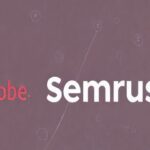Bluesky Enhances Moderation for Transparency, Better Tracking
Bluesky Updates Moderation Policies for Enhanced Transparency Bluesky, the decentralized social network aiming to compete with X and Threads, has recently announced significant updates to...