Instagram Map: Share & Manage Your Location

Explore Instagram Map: Sharing and Managing Your Location Instagram’s Map feature helps you discover popular spots, businesses, and events around you or in places you...
⏱️ Estimated reading time: 3 min
Latest News
Explore Instagram Map: Sharing and Managing Your Location
Instagram’s Map feature helps you discover popular spots, businesses, and events around you or in places you plan to visit. You also control exactly how you share your location. This guide walks you through using Instagram Map and customizing your location-sharing settings.
Accessing Instagram Map
Here’s how you can access the Instagram Map:
- Open the Instagram app on your iOS or Android device.
- Tap the search icon (magnifying glass) at the bottom of the screen.
- Tap the map icon in the top right corner of the screen. This will open the Instagram Map.
Navigating the Instagram Map
Once you open the Instagram Map, you can:
- Explore nearby: See posts geotagged near your current location.
- Search specific locations: Use the search bar at the top to find cities, landmarks, or businesses.
- Zoom and pan: Use familiar gestures to navigate the map.
- Tap location tags: See recent posts from that location.
Understanding Location Sharing
Instagram offers different ways to share your location, and it’s essential to understand how each one works.
Location Tags on Posts
When posting a photo or video, you can add a location tag. This tag appears at the top of your post and links to the Instagram Map, where others can see posts from that location.
Location Stickers in Stories
You can use location stickers in your Instagram Stories. This helps viewers find your story when they search for that location on the map.
Managing Your Location Sharing Preferences
Instagram gives you control over your location data. Here’s how to manage it:
Turning off Location Services
You can disable location services for Instagram in your device settings. This prevents Instagram from accessing your precise location. Here’s how:
- On iOS: Go to Settings > Privacy > Location Services, and find Instagram. Choose “Never” to prevent Instagram from accessing your location.
- On Android: Go to Settings > Location > App permissions, and find Instagram. Select “Deny” to disable location access.
Removing Location Tags from Existing Posts
You can remove location tags from posts you’ve already shared. Here’s how:
- Open the post you want to edit.
- Tap the three dots in the top right corner.
- Select “Edit.”
- Tap the location tag (if there is one).
- Tap “Remove Location.”
- Tap “Done” (iOS) or the checkmark (Android) to save your changes.
Reviewing Past Location History
Instagram doesn’t store a detailed location history like some other apps. However, reviewing the posts you’ve tagged with locations will give you an overview of where you’ve shared content.
Related Posts
Bluesky Enhances Moderation for Transparency, Better Tracking
Bluesky Updates Moderation Policies for Enhanced Transparency Bluesky, the decentralized social network aiming to compete...
December 11, 2025
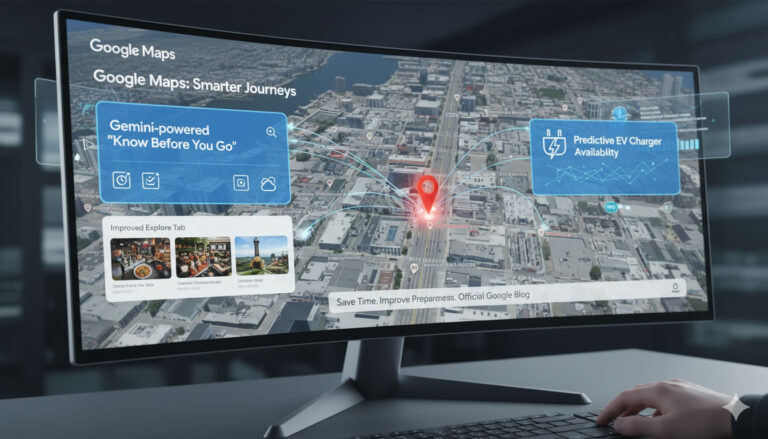
Google Maps: Gemini Tips, EV Charger Predictions & More!
Google Maps Gets Smarter: Gemini Tips & EV Updates Google Maps is enhancing user experience...
December 9, 2025

US, UK, Australia Sanction Russian Web Host
Crackdown on Russian ‘Bulletproof’ Web Host The United States, United Kingdom, and Australia have jointly...
December 6, 2025











Leave a Reply