How to Change Your Discord Profile Picture: A Step-by-Step Guide

Changing Your Discord Profile Picture: A Simple Guide Want to personalize your Discord experience? One of the easiest ways is to update your profile picture!...
⏱️ Estimated reading time: 3 min
Latest News
Changing Your Discord Profile Picture: A Simple Guide
Want to personalize your Discord experience? One of the easiest ways is to update your profile picture! A fresh avatar can add personality to your account and make it easier for your friends to recognize you. This guide will walk you through the simple steps to change your Discord profile picture on desktop and mobile.
Why Change Your Discord Profile Picture?
A profile picture is more than just an image; it’s a reflection of you in the Discord community. Here’s why you might want to change it:
- Express Yourself: Show off your personality or interests.
- Stay Relevant: Update your avatar to match your current mood or a trending event.
- Improve Recognition: Make it easier for friends to identify you in busy servers.
Changing Your Discord Profile Picture on Desktop
The desktop app provides a straightforward way to customize your profile. Here’s how:
Step 1: Open Discord and Access User Settings
Launch the Discord desktop application and log into your account. Then, look for the gear icon (User Settings) next to your username in the bottom-left corner of the screen. Click it.
Step 2: Navigate to the ‘Edit Profile’ Section
In the User Settings menu, find and click on the ‘Edit Profile’ option under the ‘User Profile’ category.
Step 3: Upload a New Profile Picture
You’ll see your current profile picture with an ‘Change Avatar’ button below it. Click on the button. A file explorer window will open, allowing you to select a new image from your computer.
Step 4: Adjust and Save Your New Profile Picture
Once you’ve selected your image, Discord will let you crop and adjust it. Use the zoom and drag tools to get the perfect fit. When you’re satisfied, click the ‘Apply’ button. Finally, click ‘Save Changes’ at the bottom of the ‘Edit Profile’ page.
Changing Your Discord Profile Picture on Mobile
Updating your profile picture on the Discord mobile app is just as easy. Here’s the process:
Step 1: Open the Discord App and Access User Settings
Open the Discord app on your smartphone or tablet. Tap on the three horizontal lines (the hamburger menu) in the top-left corner to open the server list, then tap on your profile picture icon located at the bottom right of your screen.
Step 2: Tap on ‘Edit Profile’
This will bring up your profile information. Tap on the ‘Edit Profile’ button.
Step 3: Upload a New Profile Picture
Tap on your current profile picture. The app will prompt you to choose an image from your photo library or take a new one using your device’s camera. Select your desired image.
Step 4: Adjust and Save Your New Profile Picture
Similar to the desktop version, Discord will allow you to crop and adjust the image. Once you’re happy with the look, tap the checkmark icon to confirm. Then, tap the save icon to save changes
Tips for Choosing the Perfect Profile Picture
Here are a few pointers to help you choose the best profile picture for Discord:
- Use a High-Quality Image: Avoid blurry or pixelated photos.
- Choose a Recognizable Image: A clear headshot or a distinctive avatar works best.
- Match Your Personality: Select an image that reflects your interests and style.
- Consider the Context: Ensure your profile picture is appropriate for the servers you frequent.
Conclusion
Changing your Discord profile picture is a quick and easy way to personalize your experience. Whether you’re on desktop or mobile, following these steps will help you update your avatar and express yourself in the Discord community. So, go ahead and give your profile a fresh new look!
Related Posts

Vibe Coding: Why Mobile Apps Haven’t Taken Off
Vibe Coding: Why Mobile Apps Haven’t Taken Off Dedicated mobile apps for vibe coding haven’t...
September 23, 2025
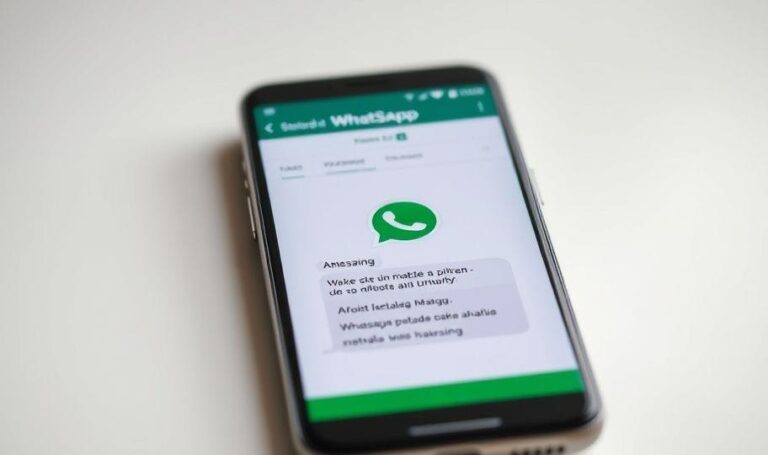
WhatsApp’s New In-App Message Translation
WhatsApp Now Translates Messages Natively WhatsApp has launched a message translation feature for both iOS...
September 23, 2025

Top Apple Watch Apps to Supercharge Productivity
Supercharge Your Day: Best Apple Watch Productivity Apps The Apple Watch isn’t just a stylish...
September 19, 2025











Leave a Reply