Stop Autoplay: Taming Your Social Media Feeds
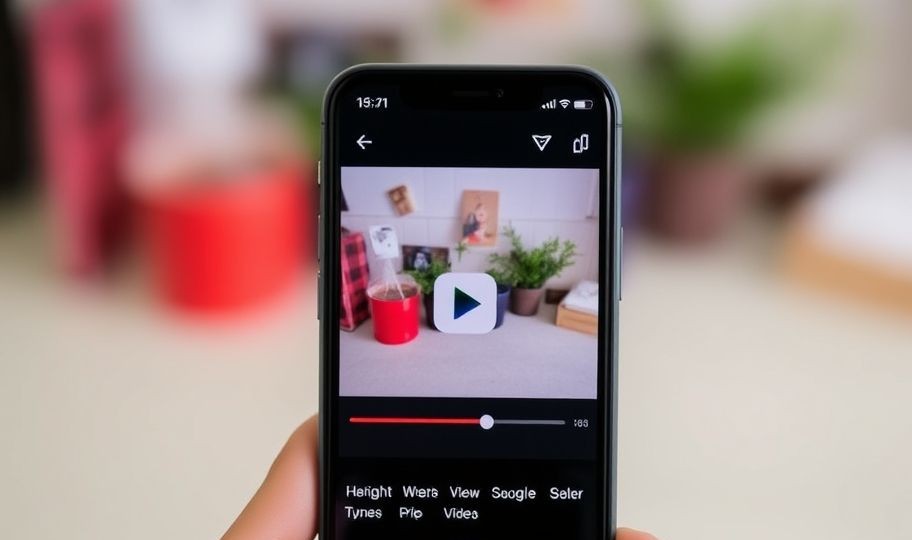
Tired of Autoplay? Control Your Social Feeds Annoyed by videos that automatically start playing as you scroll through your social media feeds? You’re not alone!...
⏱️ Estimated reading time: 2 min
Latest News
Tired of Autoplay? Control Your Social Feeds
Annoyed by videos that automatically start playing as you scroll through your social media feeds? You’re not alone! Autoplay can be disruptive, consume data, and generally detract from your browsing experience. Fortunately, most platforms offer options to disable or customize this feature. Let’s explore how to take control of your feeds.
Turning Off Autoplay on Facebook
Facebook’s autoplay settings are relatively easy to find and adjust. Here’s how:
- On Desktop: Navigate to Settings & Privacy > Settings > Videos.
- On Mobile: Tap the menu icon (three horizontal lines), then scroll down to Settings & Privacy > Settings > Media.
Once you’re in the video settings, you can choose from the following options:
- Auto-Play: Select ‘Off’ to completely disable autoplay.
- On Mobile Data: Choose to only allow autoplay when you’re connected to Wi-Fi. This can help save your mobile data.
Disabling Autoplay on Twitter/X
Twitter, now known as X, also allows you to manage video autoplay. Here’s how to change it:
- On Desktop: Click ‘More’ in the left-hand menu, then Settings and privacy > Accessibility, display, and languages > Data usage > Autoplay.
- On Mobile: Tap your profile icon, then Settings and support > Settings and privacy > Data usage > Autoplay.
You can then select ‘Never’ to disable autoplay completely or choose ‘Wi-Fi only’.
Managing Autoplay on Instagram
Instagram’s autoplay settings are linked to your data usage. Adjust these settings to control autoplay:
- On Mobile: Go to your profile, tap the menu icon (three horizontal lines), then Settings > Account > Cellular Data Use.
Enable ‘Use Less Data’. This might prevent videos from autoplaying when you’re on cellular data. Keep in mind that Instagram doesn’t offer a direct ‘turn off autoplay’ option, but reducing data usage can help mitigate it.
YouTube Autoplay Controls
YouTube has a slightly different approach. It lets you control the autoplay of the *next* video, rather than the video in your feed. Here’s how:
- On Desktop & Mobile: On the watch page, you’ll see an autoplay toggle switch. Simply turn it off to prevent the next video from automatically playing.
This setting is account-specific, so you’ll need to adjust it on each device where you use YouTube.
Related Posts
Bluesky Enhances Moderation for Transparency, Better Tracking
Bluesky Updates Moderation Policies for Enhanced Transparency Bluesky, the decentralized social network aiming to compete...
December 11, 2025
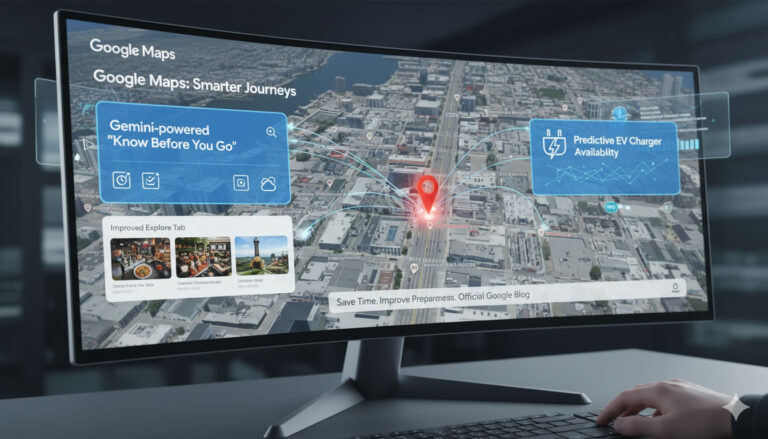
Google Maps: Gemini Tips, EV Charger Predictions & More!
Google Maps Gets Smarter: Gemini Tips & EV Updates Google Maps is enhancing user experience...
December 9, 2025

US, UK, Australia Sanction Russian Web Host
Crackdown on Russian ‘Bulletproof’ Web Host The United States, United Kingdom, and Australia have jointly...
December 6, 2025











Leave a Reply