Gemini CLI Preview: Google’s AI in the Terminal

Google’s Gemini CLI: Open-Source AI for Your Terminal Google has recently introduced Gemini CLI, a new open-source AI tool designed for use directly within your...
⏱️ Estimated reading time: 3 min
Latest News
Google’s Gemini CLI: Open-Source AI for Your Terminal
Google has recently introduced Gemini CLI, a new open-source AI tool designed for use directly within your terminal. This tool empowers developers and tech enthusiasts to leverage AI capabilities without needing complex setups or extensive coding knowledge. Gemini CLI aims to simplify AI integration into various workflows, making it accessible to a broader audience. You can explore more about Google’s AI initiatives on their AI platform.
What is Gemini CLI?
Gemini CLI acts as a command-line interface. It lets users interact with AI models using simple commands. It streamlines tasks like automation, data analysis, and content generation—all from the terminal.
Key Features & Capabilities
First, it offers coding help, file editing, and shell command execution using Google’s Gemini 2.5 Pro model medium.com
Then, it includes tools like Google Search, Imagen, Veo, and Model Context Protocol (MCP)—all integrated for workflow efficiency .
Also, it supports massive context windows (up to a million tokens) and a generous free tier: 60 requests/min and 1,000/day .
Why Gemini CLI Stands Out
- Open-source & extensible: It uses the Apache 2.0 license. The community can contribute, inspect code, and customize agents analyticsvidhya.com
- Seamless terminal experience: You stay in your environment. No tab switching is required .
- Unified AI across tools: It shares the same architecture as Gemini Code Assist in VS Code, so your AI experience stays consistent theverge.com

How It Helps Developers
For instance, Gemini CLI can explain code, generate unit tests, and debug issues—all with one prompt .
Moreover, it can manage files, scaffold apps from PDFs or sketches, and automate scripts in your CI pipeline .
Thus, your productivity improves and errors decrease—without leaving the terminal.
Key Features:
- Command-Line Interaction: Execute AI tasks using straightforward terminal commands.
- Open-Source: Customize and extend the tool to fit specific requirements.
- Automation: Integrate AI into scripts and automated workflows.
- Data Analysis: Quickly analyze data sets and extract insights.
- Content Generation: Generate text, code, and other content types.
How to Get Started with Gemini CLI
Getting started with Gemini CLI is relatively straightforward. Here’s a general outline of the steps you might need to follow:
- Installation: Download and install the Gemini CLI package from Google’s open-source repository or using package managers like npm or pip. Check Google’s open source page for more details.
- Configuration: Configure the CLI with the necessary API keys and authentication details.
- Basic Commands: Familiarize yourself with the basic commands for interacting with AI models.
- Experimentation: Start experimenting with different AI tasks and functionalities.
Potential Use Cases
Gemini CLI offers a wide range of potential use cases across various domains:
- Software Development: Automate code generation, debugging, and testing processes.
- Data Science: Analyze large datasets, extract insights, and build predictive models.
- Content Creation: Generate text, articles, and other content formats.
- System Administration: Automate system maintenance tasks and monitor performance.
- Education: Use AI to enhance learning experiences and personalize education.
Related Posts

Automate the Workflow with PowerShell Create Image Collages in Seconds
Do you really know you can use PowerShell to manage your graphic design workflow? Most...
December 9, 2025

Adobe Acquires Semrush in $1.9B SEO Power Play
Adobe to Acquire Semrush for $1.9 Billion Adobe announced its agreement to acquire the search...
December 1, 2025
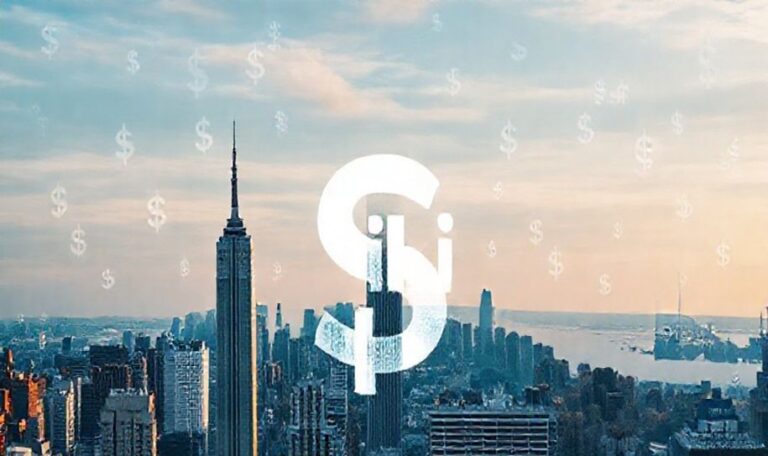
Kiki Startup Fined $152K for NYC Rental Violations
Subletting Startup Kiki Faces Consequences in NYC Auckland-founded Kiki Club, a peer-to-peer subletting startup, launched...
November 30, 2025











Leave a Reply